前言
在需要国际化的项目中经常会遇到写完代码后需要将文案翻译到其他很多国家语言,人工翻译再复制文案到对应 json 或 js / ts 文件,这样将会浪费大量时间且非常枯燥,所以很有必要开发一款 node 插件,将这些重复乏味的工作交给机器完成。话不多说,先展示成品再讲原理
插件链接
https://github.com/hymhub/language-translate
language-translate 是一款基于 Google 翻译在线转换 ts/js/json 多语言文件并批量生成或插入指定文件的插件,支持增量更新,可使用 bash 翻译单个文件,也能集成在项目中持续批量翻译,支持单文件转单文件,单文件转多文件,多文件转多文件,多文件转单文件
效果演示
正常翻译效果:

压力测试(1分钟内生成100种语言包):

原理
插件原理比较简单,核心是使用 node 读取文案文件,再利用 google 翻译 API 翻译文案后最终生成或写入结果,其中需要注意的是翻译前文案合并和翻译后文案拆分细节,此操作是翻译速度提升的关键
下面写一个简易版方便理解原理
安装依赖
首先安装以下 2 个依赖:
@vitalets/google-translate-api:用于翻译文案tunnel:用于网络代理(大陆无法直接使用 Google API)
注意版本,es6 和 conmonjs 模块化下载的版本不同,方便演示,以 conmonjs 为例
npm i @vitalets/google-translate-api@8.0.0
npm i tunnel@0.0.6
编写翻译脚本
const fs = require('fs')
const tunnel = require('tunnel')
const google = require('@vitalets/google-translate-api')
const googleTranslator = (text) => google(
text,
{ from: 'en', to: 'zh-CN' },
{
agent: tunnel.httpsOverHttp({
proxy: {
host: '127.0.0.1',// 代理 ip
port: 7890, // 代理 port
headers: {
'User-Agent': 'Node'
}
}
})
}
)
// 读取 json 文案文件
const sourceJson = require('./en.json')
// 定义翻译方法
const translateRun = async (inputJson) => {
const sourceKeyValues = Object.entries(inputJson)
const resultJson = {}
for (let i = 0; i < sourceKeyValues.length; i++) {
const [key, value] = sourceKeyValues[i]
const { text } = await googleTranslator(value)
resultJson[key] = text
}
return resultJson
}
// 将翻译结果写入硬盘
translateRun(sourceJson).then(resultJson => {
fs.writeFileSync('./zh.json', JSON.stringify(resultJson))
})
将文案放入 en.json 例如:
{
"hello": "hello"
}
执行此脚本就会发现目录下生成了 zh.json 的翻译结果:
{"hello":"你好"}
但是现在还不能递归翻译 json 内容,并且每一个 key 都调用了一次接口
先完成递归功能,递归翻译的实现方案有多种,考虑到后期文案合并/拆分减少 API 调用频率,这里采用 json 扁平化的方法
编写扁平化和反扁平化方法
const flattenObject = (obj, prefix = '') => {
let result = {}
for (const key in obj) {
if (Object.prototype.hasOwnProperty.call(obj, key)) {
const nestedKey = prefix.length > 0 ? `${prefix}/${key}` : key
if (typeof obj[key] === 'object' && obj[key] !== null) {
const nestedObj = flattenObject(obj[key], nestedKey)
result = { ...result, ...nestedObj }
} else {
result[nestedKey] = obj[key]
}
}
}
return result
}
const unflattenObject = (obj) => {
const result = {}
for (const key in obj) {
if (Object.prototype.hasOwnProperty.call(obj, key)) {
const nestedKeys = key.split('/')
let nestedObj = result
for (let i = 0; i < nestedKeys.length; i++) {
const nestedKey = nestedKeys[i]
if (!Object.prototype.hasOwnProperty.call(nestedObj, nestedKey)) {
nestedObj[nestedKey] = {}
}
if (i === nestedKeys.length - 1) {
nestedObj[nestedKey] = obj[key]
}
nestedObj = nestedObj[nestedKey]
}
}
}
return result
}
扁平化方法的如何实现递归翻译?例如从传入:
const inputJson = {
"hello": "hello",
"colors": {
"red": "red"
}
}
flattenObject(inputJson) // { hello: 'hello', 'colors/red': 'red' }
// 此时进行翻译,例如结果是 { hello: '你好', 'colors/red': '红色的' }
// 再进行反扁平化
unflattenObject(resultJson) // {"hello":"你好","colors":{"red":"红色的"}}
搞懂扁平化原理后接着改造 translateRun 方法:
const translateRun = async (inputJson) => {
inputJson = flattenObject(inputJson)
const sourceKeyValues = Object.entries(inputJson)
const resultJson = {}
for (let i = 0; i < sourceKeyValues.length; i++) {
const [key, value] = sourceKeyValues[i]
const { text } = await googleTranslator(value)
resultJson[key] = text
}
return unflattenObject(resultJson)
}
现在已经能进行递归翻译了,接下来进行翻译前文案合并和翻译后文案拆分,目的是为了减少 API 调用频率,也是大大提高翻译速度的核心
翻译提速
继续改造 translateRun 方法:
const translateRun = async (inputJson) => {
inputJson = flattenObject(inputJson)
let chunkValuesLength = 0
let chunk = []
const chunks = []
const sourceKeyValues = Object.entries(inputJson)
sourceKeyValues.forEach(([key, value]) => {
// Google 翻译单次最大字符长度 5000 字, 5 为占位分隔符长度
if (chunkValuesLength + value.length + 5 >= 5000) {
chunks.push(chunk)
chunkValuesLength = 0
chunk = []
} else {
chunk.push({ key, value })
chunkValuesLength += (value.length + 5)
}
})
if (chunk.length > 0) {// 遍历完后检查不满 5000 字符的遗留
chunks.push(chunk)
chunkValuesLength = 0
chunk = []
}
const resultJson = {}
for (let i = 0; i < chunks.length; i++) {
const chunk = chunks[i]
const mergeText = chunk.map(v => v.value).join('\n###\n')// 合并文案
const { text } = await googleTranslator(mergeText)
const resultValues = text.split(/\n *# *# *# *\n/).map((v) => v.trim())// 拆分文案
if (chunk.length !== resultValues.length) {
throw new Error('翻译前文案碎片长度和翻译后的不一致')
}
chunk.forEach(({ key }, index) => {
resultJson[key] = resultValues[index]
})
}
return unflattenObject(resultJson)
}
现在放入大量文案在 en.json 文件,执行翻译脚本,假如文案有 1000 个 key 原本需要调用 1000 次接口,现在不到 10 次甚至不到 5 次即可翻译完成。
完整 demo:
const fs = require('fs')
const tunnel = require('tunnel')
const google = require('@vitalets/google-translate-api')
const flattenObject = (obj, prefix = '') => {
let result = {}
for (const key in obj) {
if (Object.prototype.hasOwnProperty.call(obj, key)) {
const nestedKey = prefix.length > 0 ? `${prefix}/${key}` : key
if (typeof obj[key] === 'object' && obj[key] !== null) {
const nestedObj = flattenObject(obj[key], nestedKey)
result = { ...result, ...nestedObj }
} else {
result[nestedKey] = obj[key]
}
}
}
return result
}
const unflattenObject = (obj) => {
const result = {}
for (const key in obj) {
if (Object.prototype.hasOwnProperty.call(obj, key)) {
const nestedKeys = key.split('/')
let nestedObj = result
for (let i = 0; i < nestedKeys.length; i++) {
const nestedKey = nestedKeys[i]
if (!Object.prototype.hasOwnProperty.call(nestedObj, nestedKey)) {
nestedObj[nestedKey] = {}
}
if (i === nestedKeys.length - 1) {
nestedObj[nestedKey] = obj[key]
}
nestedObj = nestedObj[nestedKey]
}
}
}
return result
}
const googleTranslator = (text) => google(
text,
{ from: 'en', to: 'zh-CN' },
{
agent: tunnel.httpsOverHttp({
proxy: {
host: '127.0.0.1',// 代理 ip
port: 7890, // 代理 port
headers: {
'User-Agent': 'Node'
}
}
})
}
)
// 读取 json 文案文件
const sourceJson = require('./en.json')
// 定义翻译方法
const translateRun = async (inputJson) => {
inputJson = flattenObject(inputJson)
let chunkValuesLength = 0
let chunk = []
const chunks = []
const sourceKeyValues = Object.entries(inputJson)
sourceKeyValues.forEach(([key, value]) => {
// Google 翻译单次最大字符长度 5000 字, 5 为占位分隔符长度
if (chunkValuesLength + value.length + 5 >= 5000) {
chunks.push(chunk)
chunkValuesLength = 0
chunk = []
} else {
chunk.push({ key, value })
chunkValuesLength += (value.length + 5)
}
})
if (chunk.length > 0) {// 遍历完后检查不满 5000 字符的遗留
chunks.push(chunk)
chunkValuesLength = 0
chunk = []
}
const resultJson = {}
for (let i = 0; i < chunks.length; i++) {
const chunk = chunks[i]
const mergeText = chunk.map(v => v.value).join('\n###\n')// 合并文案
const { text } = await googleTranslator(mergeText)
const resultValues = text.split(/\n *# *# *# *\n/).map((v) => v.trim())// 拆分文案
if (chunk.length !== resultValues.length) {
throw new Error('翻译前文案碎片长度和翻译后的不一致')
}
chunk.forEach(({ key }, index) => {
resultJson[key] = resultValues[index]
})
}
return unflattenObject(resultJson)
}
// 将翻译结果写入硬盘
translateRun(sourceJson).then(resultJson => {
fs.writeFileSync('./zh.json', JSON.stringify(resultJson))
})
结语
有了核心思路,其他的就是细节完善以及不断排坑了,例如合并拆分文案的特殊字符在不同语言会有异常,所以需要测试出不同语言所支持的特殊字符拆分方法,在翻译时根据不同语言使用不同的特殊字符进行分割,以及断点再续(文案太长,翻译中断导致浪费已翻译的文案)、增量更新等等,希望这篇文章对你有所帮助哦~

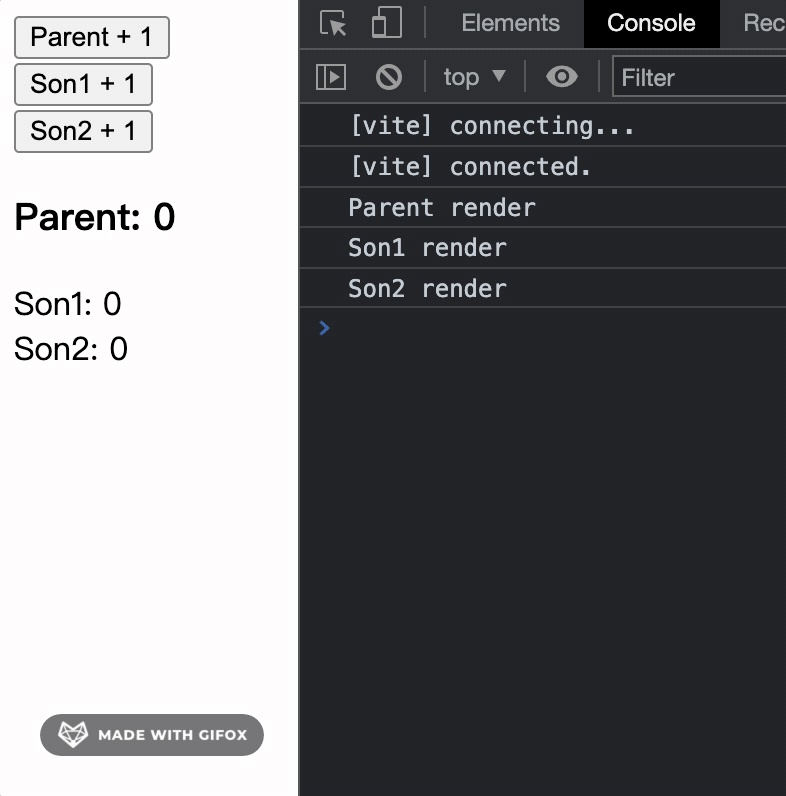 可以看出,无论改变哪个值,所有组件都重新渲染了,理想情况是改变 count 值实际并不需要 Son1 和 Son2 组件重新渲染,改变 son1Count 也不需要 Son2 重新渲染,简而言之就是子组件所依赖的值没发生变化就不需要重新渲染,上面情况只需将子组件用 React.memo 包裹即可:
可以看出,无论改变哪个值,所有组件都重新渲染了,理想情况是改变 count 值实际并不需要 Son1 和 Son2 组件重新渲染,改变 son1Count 也不需要 Son2 重新渲染,简而言之就是子组件所依赖的值没发生变化就不需要重新渲染,上面情况只需将子组件用 React.memo 包裹即可: 可以看到轻松包裹一下就已经达到理想效果,React.memo 本质就是一个高阶组件(HOC),通过浅比较(比较栈内存中的值) props、state 和 render 的内容来判断是否需要重新渲染组件。而有时候子组件不得不依赖父组件的值,但这个依赖的值发生改变又不需要重新渲染组件怎么办,接着看下面例 2。
可以看到轻松包裹一下就已经达到理想效果,React.memo 本质就是一个高阶组件(HOC),通过浅比较(比较栈内存中的值) props、state 和 render 的内容来判断是否需要重新渲染组件。而有时候子组件不得不依赖父组件的值,但这个依赖的值发生改变又不需要重新渲染组件怎么办,接着看下面例 2。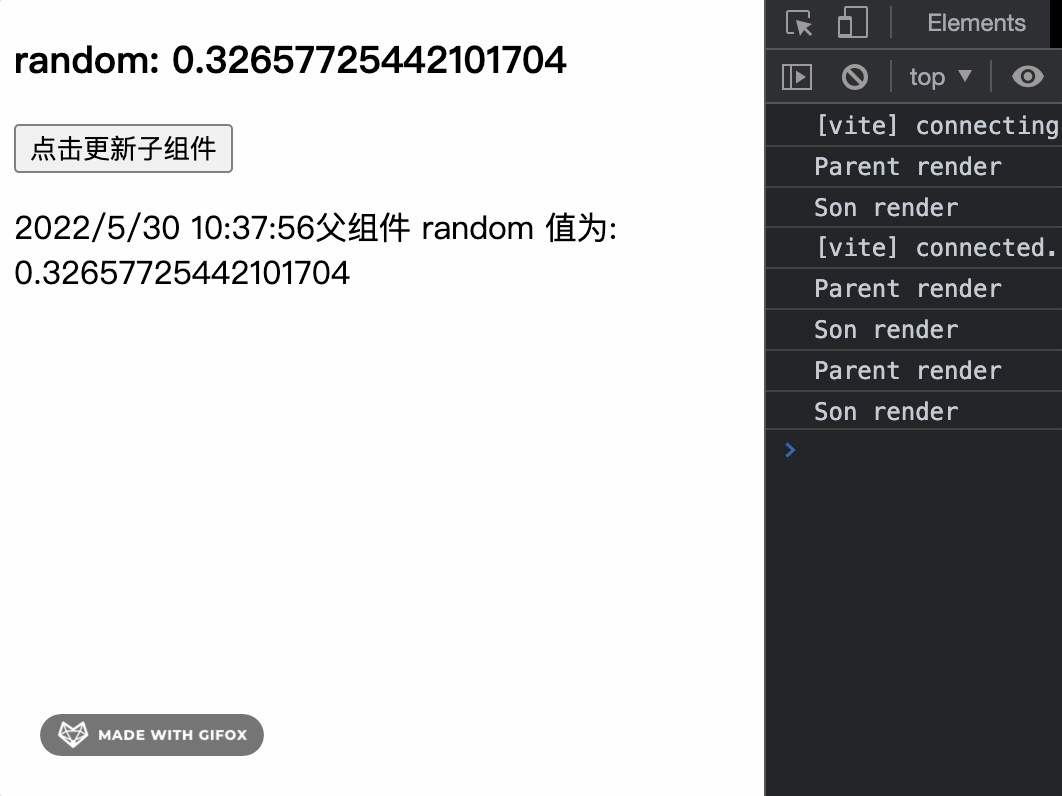 上面例子中,子组件依赖父组件 random 和 nowTime,而子组件理想是在点击按钮 nowTime 发生改变后 才重新渲染组件显示 random 的值,不需要上面那样实时渲染,此时只需要在 React.memo 第二个参数自定义渲染规则即可,React.memo 第二个参数为可选参数:
上面例子中,子组件依赖父组件 random 和 nowTime,而子组件理想是在点击按钮 nowTime 发生改变后 才重新渲染组件显示 random 的值,不需要上面那样实时渲染,此时只需要在 React.memo 第二个参数自定义渲染规则即可,React.memo 第二个参数为可选参数: 从上图可见只有 props.nowTime 发生改变才会重新渲染。第二个参数的判断规则在实际开发中还有很多妙用,比如一些情况可以替代 useCallback,后面会提一下。
从上图可见只有 props.nowTime 发生改变才会重新渲染。第二个参数的判断规则在实际开发中还有很多妙用,比如一些情况可以替代 useCallback,后面会提一下。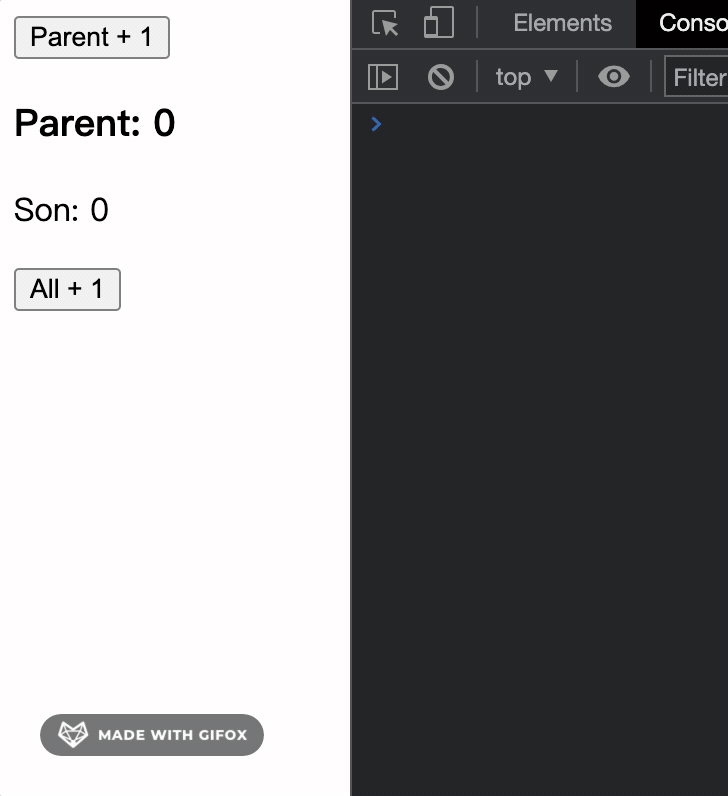 从控制台输出可以看见,当传递一个方法给子组件时,就算使用 React.memo 进行包裹也不济于事,导致该问题出现的根本原因是当 count 发生改变导致父组件发生重新渲染,Parent 组件本质也是一个函数,所以
从控制台输出可以看见,当传递一个方法给子组件时,就算使用 React.memo 进行包裹也不济于事,导致该问题出现的根本原因是当 count 发生改变导致父组件发生重新渲染,Parent 组件本质也是一个函数,所以 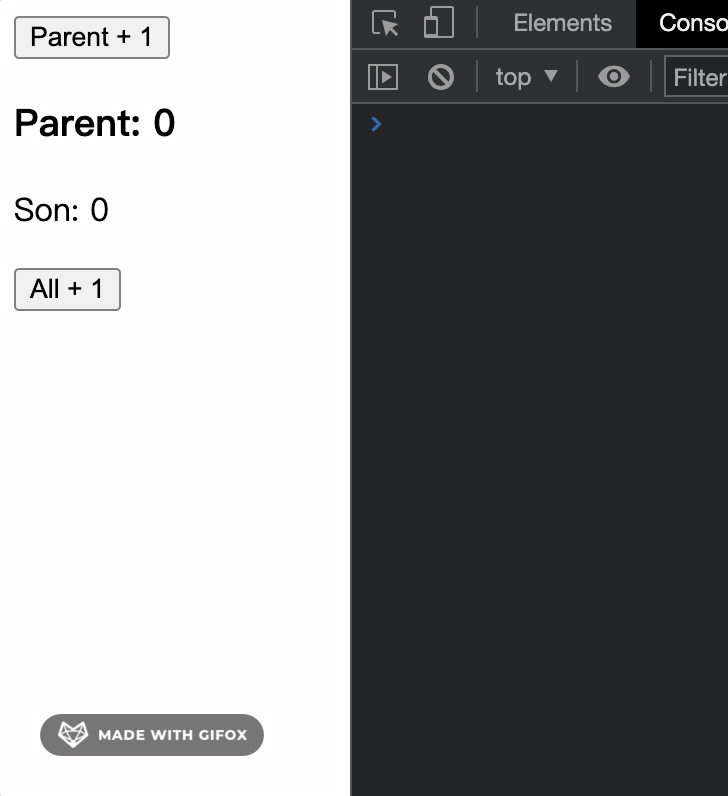
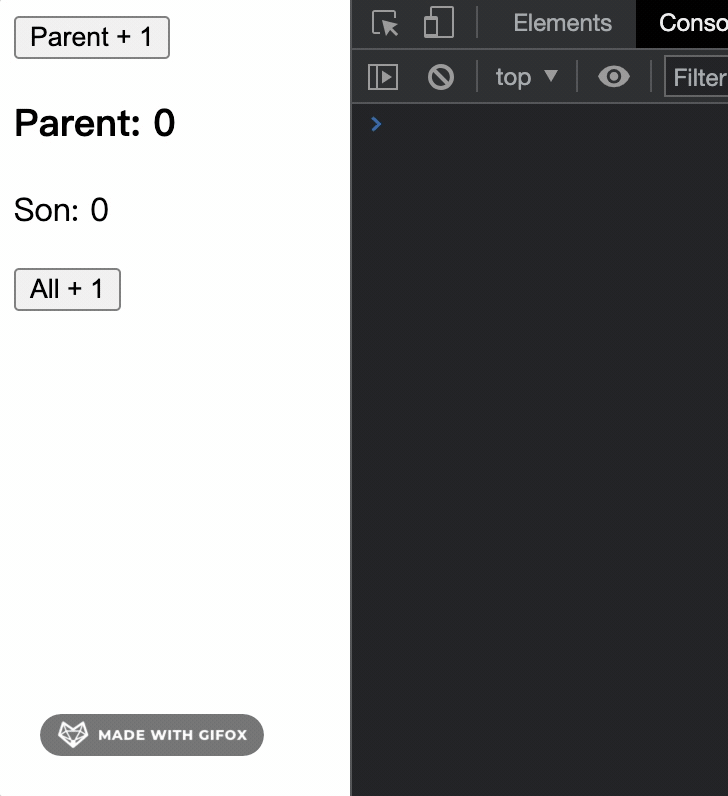 很明显看到 All + 1 后 setCount 中 count 并不是最新值,而是上一次缓存函数时的值,所以缓存函数在添加依赖时需要视情况而定,否则出现 bug 排查起来时可能会令人头痛不已,
很明显看到 All + 1 后 setCount 中 count 并不是最新值,而是上一次缓存函数时的值,所以缓存函数在添加依赖时需要视情况而定,否则出现 bug 排查起来时可能会令人头痛不已, 使用 useMemo 缓存 allPlus 方法,useMemo 和 useCallback 一样第一个参数传回调函数,第二个传依赖值,它们不同的地方在于 useMemo 缓存的是第一个参数回调函数的返回值,而 useCallback 直接缓存第一个参数,也就是回调函数:
使用 useMemo 缓存 allPlus 方法,useMemo 和 useCallback 一样第一个参数传回调函数,第二个传依赖值,它们不同的地方在于 useMemo 缓存的是第一个参数回调函数的返回值,而 useCallback 直接缓存第一个参数,也就是回调函数: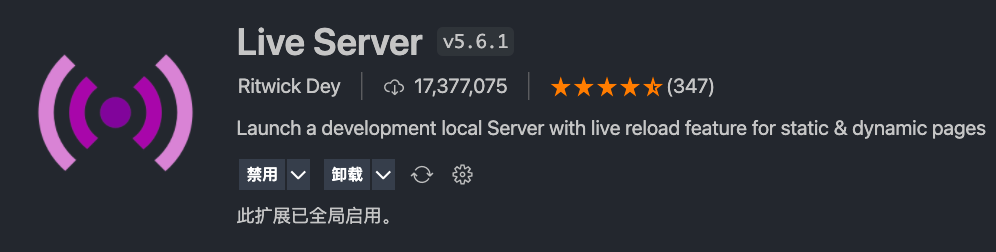 随后鼠标右键 html 文件点击 Open with Live Server 即可
随后鼠标右键 html 文件点击 Open with Live Server 即可
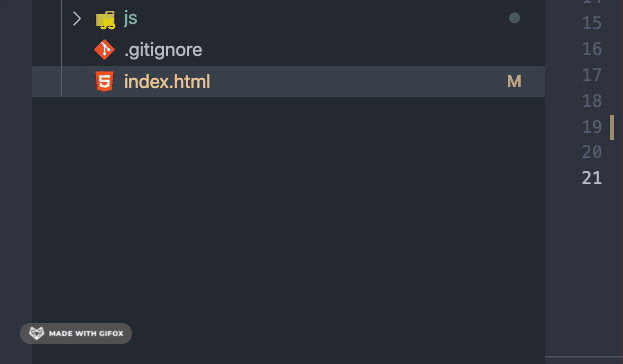
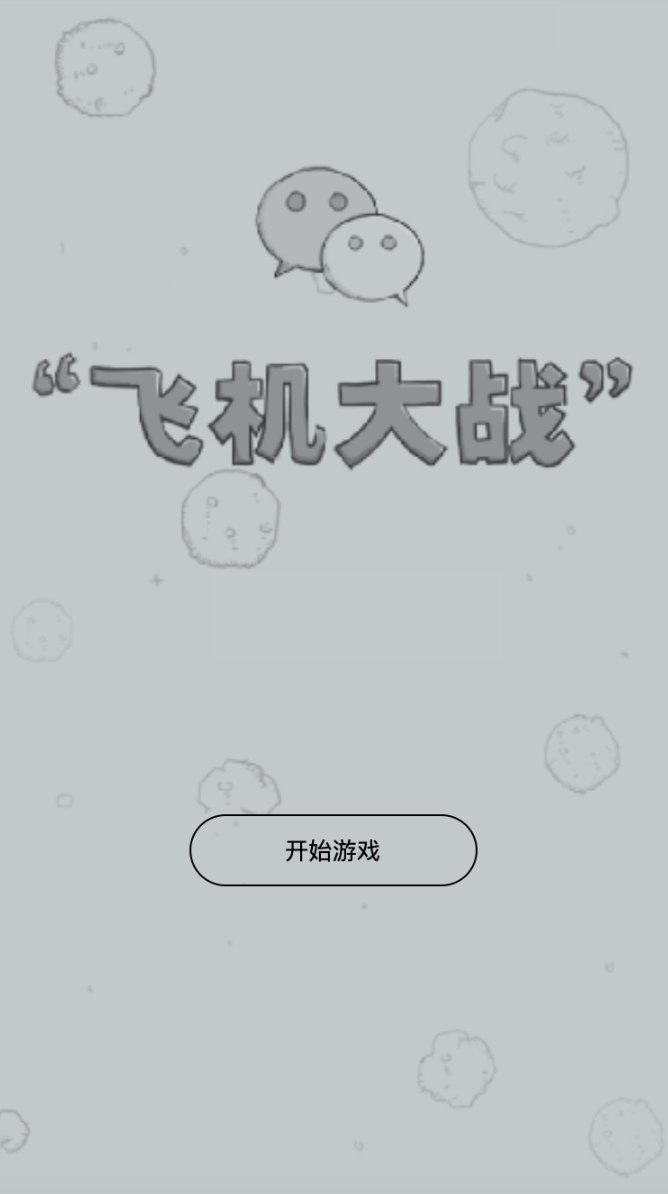
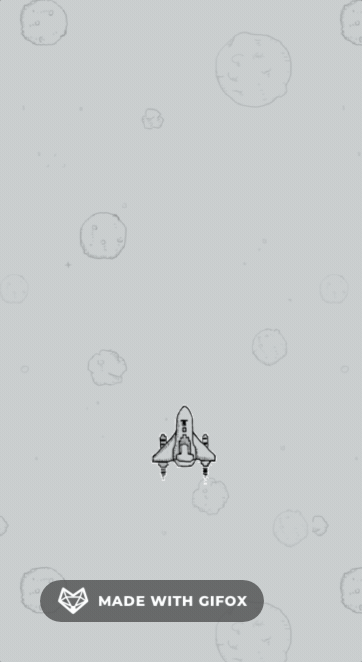
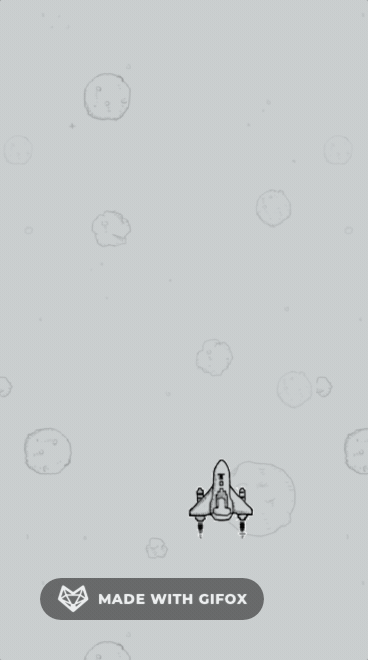
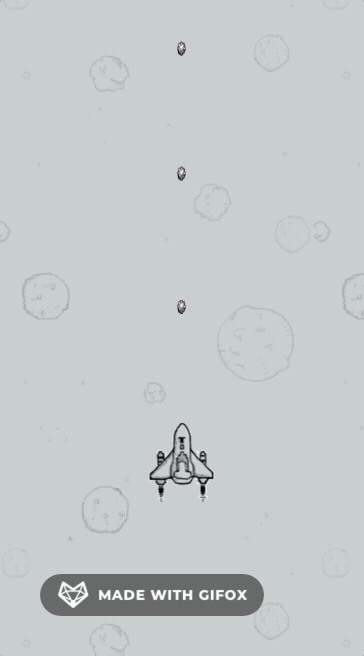
 现在往 update 函数中添加子弹边界检测
现在往 update 函数中添加子弹边界检测

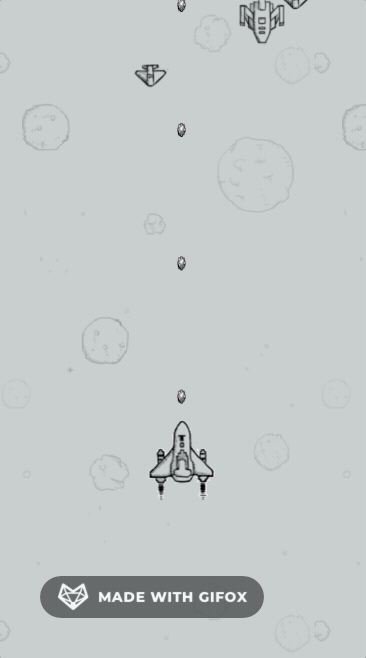 敌机与我方飞机碰撞检测同理,只需要使游戏物理系统暂停、播放我机爆炸动画、处理相应游戏结束逻辑即可
敌机与我方飞机碰撞检测同理,只需要使游戏物理系统暂停、播放我机爆炸动画、处理相应游戏结束逻辑即可